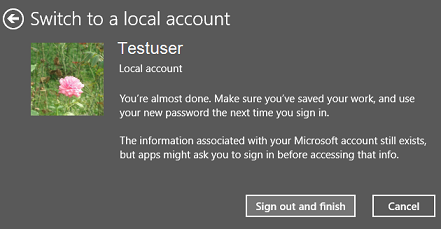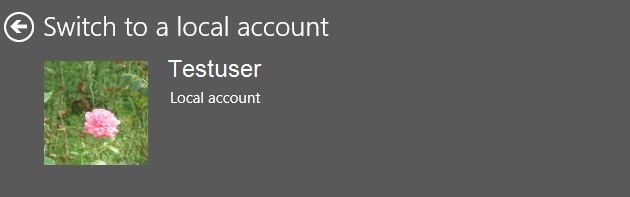In Windows 10 you can use your Microsoft account (outlook.com or hotmail.com) as your computer login account. If you want, you can also change to local login account on your computer using below quick steps.
- Open Windows "Settings" App from start menu or by typing "Settings" in cortana search box, and selecting "Settings" Windows App.
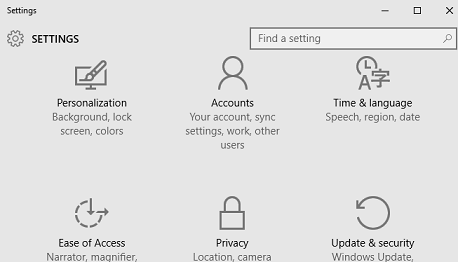
- Navigate to "Accounts" -> "Your account"
- Click on "Sign in with a local account instead" link.
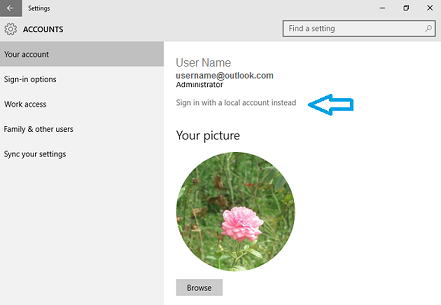
- In "Switch to a local account" window enter your current Microsoft account (outlook.com or hotmail.com) password and click "Next".
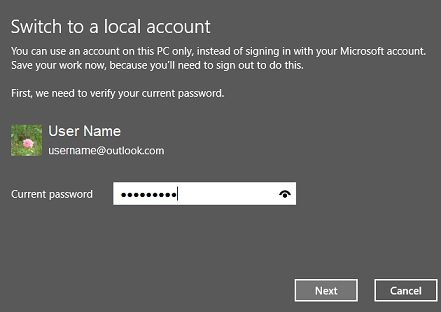
- Enter "User name", "Password", and "Password hint" which you want to use for your local login account and click "Next".
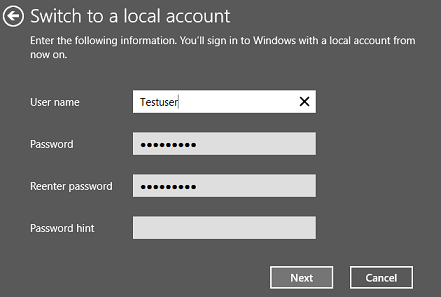
- Click on "Sign out and finish" button to complete the process.