In Windows 10 you can keep taskbar in one place by locking it, which can prevent accidental moving or resizing. You can also enable auto-hide for taskbar to create more screen space when you are not using it.
Lock the taskbar
- Right click on taskbar and select "Lock the taskbar" in context menu.
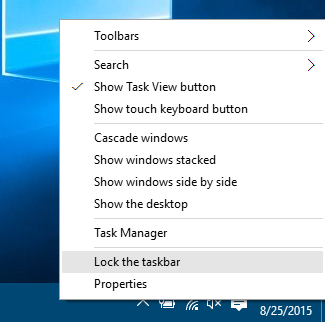
- Right click on taskbar and select "Properties" in context menu.
- In "Taskbar and Start menu Properties" window, select check box in front of "Lock the taskbar" option. Click on Apply button to save the change.
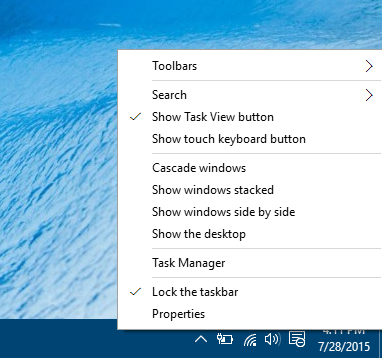
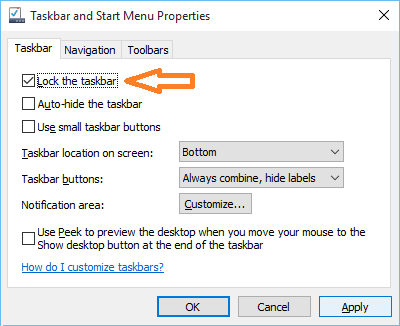
Auto-hide the taskbar
- In "Taskbar and Start menu Properties" window, select check box in front of "Auto-hide the taskbar" option. Click on Apply button to save the change.
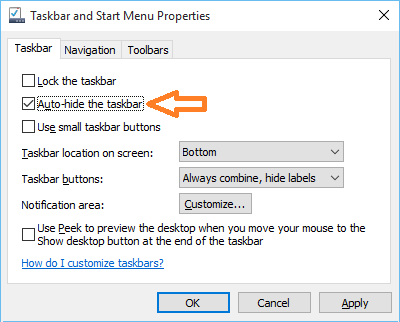
When taskbar is hidden, you can hover near bottom of screen to make it visible.








