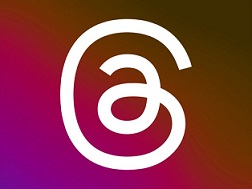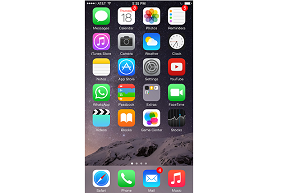-
 Revolutionize Your WhatsApp Conversations: Introducing AI Chatbots from Meta!
Revolutionize Your WhatsApp Conversations: Introducing AI Chatbots from Meta! -
 Mastering Dark Mode: A Step-by-Step Guide to Turning On and Off Dark Mode for iPhone
Mastering Dark Mode: A Step-by-Step Guide to Turning On and Off Dark Mode for iPhone -
A Deep Dive Into 'Threads': Meta's Latest Innovation in Text Sharing
-
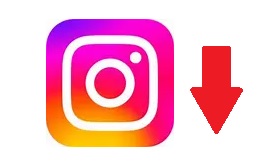 Discover the Insider's Secrets to Downloading Instagram Reels Like a Pro!
Discover the Insider's Secrets to Downloading Instagram Reels Like a Pro! -
 How to Recover Lost or Deleted Files on Your Computer or Mobile Device: A Comprehensive Guide
How to Recover Lost or Deleted Files on Your Computer or Mobile Device: A Comprehensive Guide -
 How to Use Chat GPT: Harness the Power of AI for Better Conversations
How to Use Chat GPT: Harness the Power of AI for Better Conversations -
 How to Set Up Multiple Monitors on Windows: Enhance Your Workspace and Productivity
How to Set Up Multiple Monitors on Windows: Enhance Your Workspace and Productivity -
 How to Get Help in Windows 10: Your Ultimate Guide to Support and Troubleshooting
How to Get Help in Windows 10: Your Ultimate Guide to Support and Troubleshooting -
How to use and configure a Raspberry Pi for various projects
-
How to Optimize Your Wi-Fi Network for Better Performance | Wi-Fi Optimization Tips
-
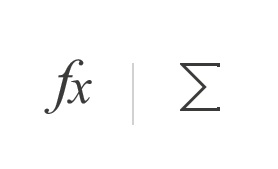 How to create formulas in Excel
How to create formulas in Excel -
 How to Take Screenshot in Laptop
How to Take Screenshot in Laptop -
 How to Delete an Instagram Account
How to Delete an Instagram Account -
 How to print a file to a PDF in Windows
How to print a file to a PDF in Windows -
 Compare Virtual machine (VM) types in azure
Compare Virtual machine (VM) types in azure -
 How to open Incognito mode window in Google Chrome on Computer
How to open Incognito mode window in Google Chrome on Computer -
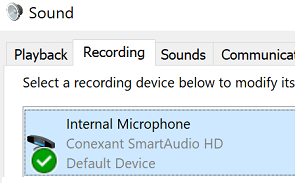 How to enable and set default Microphone in Windows 10
How to enable and set default Microphone in Windows 10 -
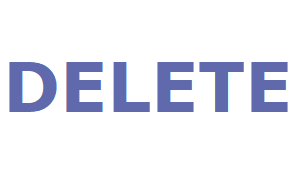 How to delete facebook account
How to delete facebook account -
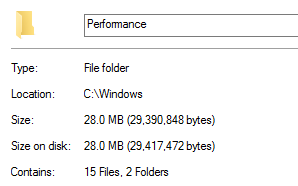 How to check folder size in Windows
How to check folder size in Windows -
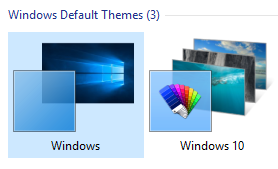 How to change theme in Windows 10
How to change theme in Windows 10 -
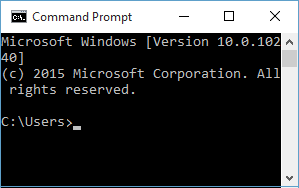 How to open and customize command prompt font, color and transparency in Windows 10
How to open and customize command prompt font, color and transparency in Windows 10 -
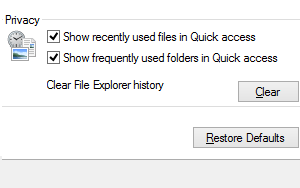 How to disable Frequent folders or Recent files in Windows 10 Quick Access
How to disable Frequent folders or Recent files in Windows 10 Quick Access -
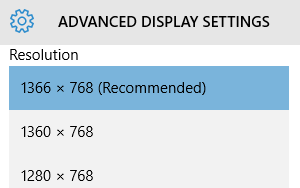 How to change screen resolution in Windows 10
How to change screen resolution in Windows 10 -
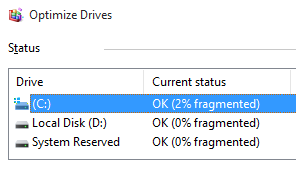 How to defragment and optimize disk drives in Windows 10
How to defragment and optimize disk drives in Windows 10 -
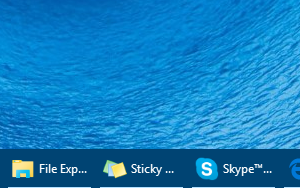 How to customize taskbar buttons in Windows 10
How to customize taskbar buttons in Windows 10 -
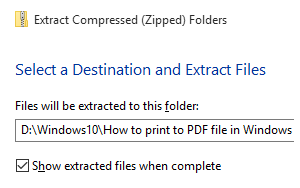 How to zip and unzip files in Windows 10
How to zip and unzip files in Windows 10 -
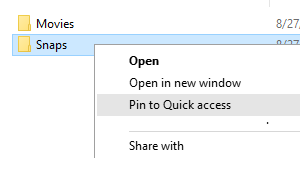 How to pin or unpin folders to quick access in Windows 10
How to pin or unpin folders to quick access in Windows 10 -
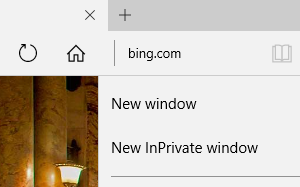 How to open new browsing window or new tab in Microsoft Edge
How to open new browsing window or new tab in Microsoft Edge -
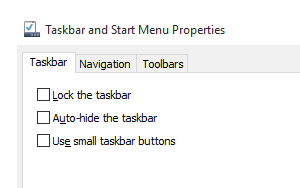 How to lock or auto-hide taskbar in Windows 10
How to lock or auto-hide taskbar in Windows 10 -
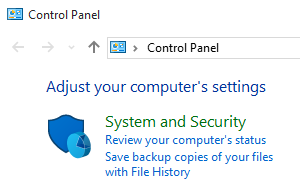 How to open Control Panel in Windows 10
How to open Control Panel in Windows 10 -
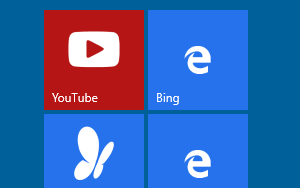 How to pin website to Windows 10 Start menu from Edge browser
How to pin website to Windows 10 Start menu from Edge browser -
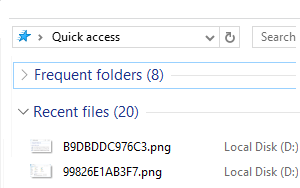 How to clear frequent folders and recent files history from Quick access in Windows 10
How to clear frequent folders and recent files history from Quick access in Windows 10 -
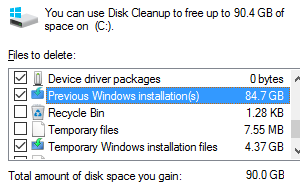 How to clean up disk space after Windows 10 installation or upgrade
How to clean up disk space after Windows 10 installation or upgrade -
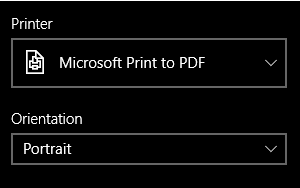 How to print webpage in Microsoft Edge browser
How to print webpage in Microsoft Edge browser -
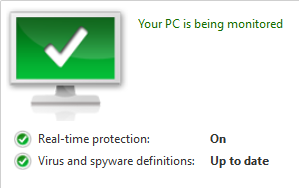 How to use Windows Defender Antivirus on Windows 10
How to use Windows Defender Antivirus on Windows 10 -
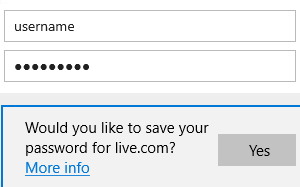 How to manage saved passwords and form entries in Microsoft Edge browser
How to manage saved passwords and form entries in Microsoft Edge browser -
 How to automatically login in Windows 10 without entering password
How to automatically login in Windows 10 without entering password -
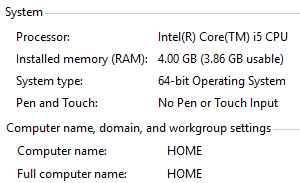 How to view system information on Windows 10
How to view system information on Windows 10 -
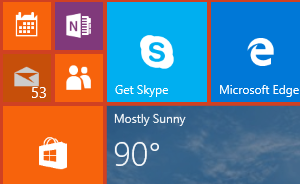 How to add, remove and customize tiles on Windows 10 Start Menu
How to add, remove and customize tiles on Windows 10 Start Menu -
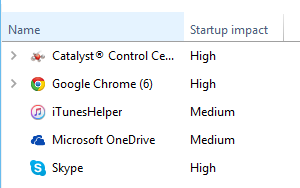 How to disable startup programs in Windows 10
How to disable startup programs in Windows 10 -
 How to open Internet Explorer in Windows 10
How to open Internet Explorer in Windows 10 -
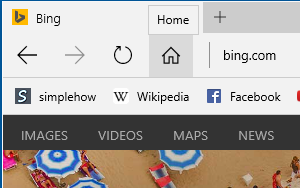 How to make Home button visible in Microsoft Edge
How to make Home button visible in Microsoft Edge -
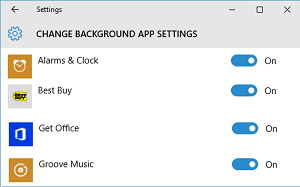 How to enable or disable background apps in Windows 10
How to enable or disable background apps in Windows 10 -
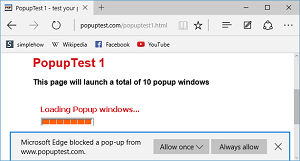 How to turn pop-up blocker ON or OFF in Windows 10 Microsoft Edge
How to turn pop-up blocker ON or OFF in Windows 10 Microsoft Edge -
 How to open Inprivate Browsing in Microsoft Edge
How to open Inprivate Browsing in Microsoft Edge -
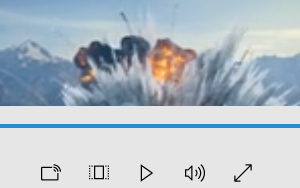 How to change default Video player in Windows 10
How to change default Video player in Windows 10 -
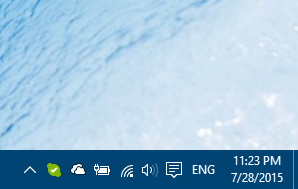 How to customize system tray icons in Windows 10 taskbar
How to customize system tray icons in Windows 10 taskbar -
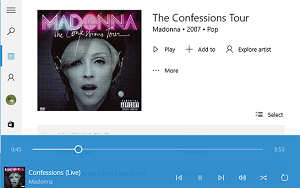 How to change default Music player in Windows 10
How to change default Music player in Windows 10 -
 How to add or remove favorites in Microsoft Edge browser on Windows 10
How to add or remove favorites in Microsoft Edge browser on Windows 10 -
 How to enable favorites bar and import favorites in Microsoft Edge
How to enable favorites bar and import favorites in Microsoft Edge -
 How to set homepage in Microsoft Edge browser on Windows 10
How to set homepage in Microsoft Edge browser on Windows 10 -
 How to use and customize quick actions in Windows 10
How to use and customize quick actions in Windows 10 -
 How to remove notifications from Action Center in Windows 10
How to remove notifications from Action Center in Windows 10 -
 How to customize or disable notifications in Windows 10
How to customize or disable notifications in Windows 10 -
 11 ways to customize the Windows 10 Start Menu
11 ways to customize the Windows 10 Start Menu -
 How to delete browsing history in Microsoft Edge browser
How to delete browsing history in Microsoft Edge browser -
 How to disable or uninstall Flash on your Windows computer
How to disable or uninstall Flash on your Windows computer -
 How to hide most used and recently added apps from Windows 10 Start menu
How to hide most used and recently added apps from Windows 10 Start menu -
 How to add or remove folder shortcuts in Windows 10 Start menu
How to add or remove folder shortcuts in Windows 10 Start menu -
 How to check which application is using more internet data in Windows 10
How to check which application is using more internet data in Windows 10 -
 How to open application windows side-by-side using Snap feature in Windows 10
How to open application windows side-by-side using Snap feature in Windows 10 -
 How to change from Microsoft account to local login account in Windows 10
How to change from Microsoft account to local login account in Windows 10 -
 How to set or change Microsoft account login password in Windows 10
How to set or change Microsoft account login password in Windows 10 -
 How to customize or disable Quick access in Windows 10
How to customize or disable Quick access in Windows 10 -
 How to disable WhatsApp alert notifications on iPhone
How to disable WhatsApp alert notifications on iPhone -
 How to disable Windows startup sound in Windows 10
How to disable Windows startup sound in Windows 10 -
 How to disable notification sounds in Windows 10
How to disable notification sounds in Windows 10 -
 How to set or change account picture in Windows 10
How to set or change account picture in Windows 10 -
 How to print to PDF file in Windows 10
How to print to PDF file in Windows 10 -
 How to change start menu color in Windows 10
How to change start menu color in Windows 10 -
 How to use Virtual Desktops in Windows 10
How to use Virtual Desktops in Windows 10 -
How to take screenshot on iPhone, iPad or iPod touch
-
 How to change lock screen background in Windows 10
How to change lock screen background in Windows 10 -
 How to change screen background in Windows 10
How to change screen background in Windows 10 -
 How to set default web browser in Windows 10
How to set default web browser in Windows 10 -
 How to switch Wi-Fi ON or OFF in Windows 10
How to switch Wi-Fi ON or OFF in Windows 10 -
 How to connect to Wi-Fi on Windows 10
How to connect to Wi-Fi on Windows 10 -
 How to reserve free Windows 10 upgrade now !
How to reserve free Windows 10 upgrade now !
-
Quick Tip
Delete web browser history by pressing Ctrl + Shift + Del keys simultaneously. This shortcut works in most of web browsers including Internet Explorer, Chrome, Firefox and even Microsoft Edge.